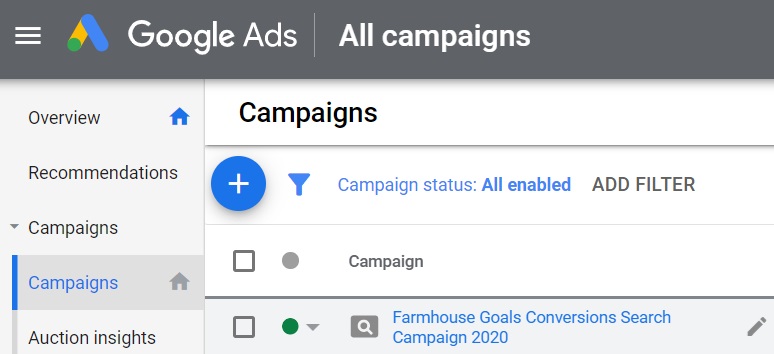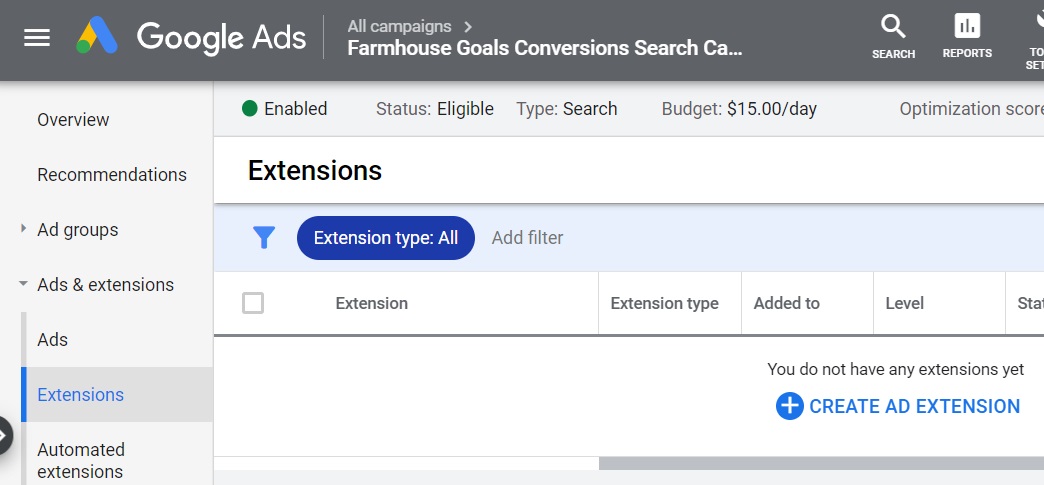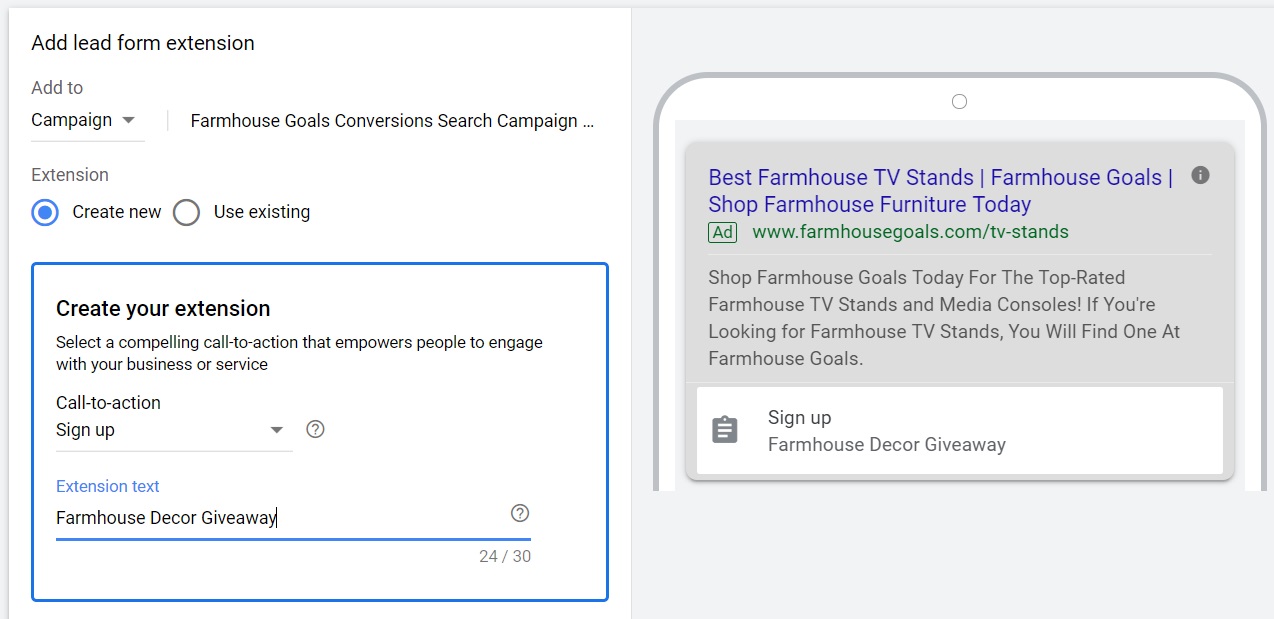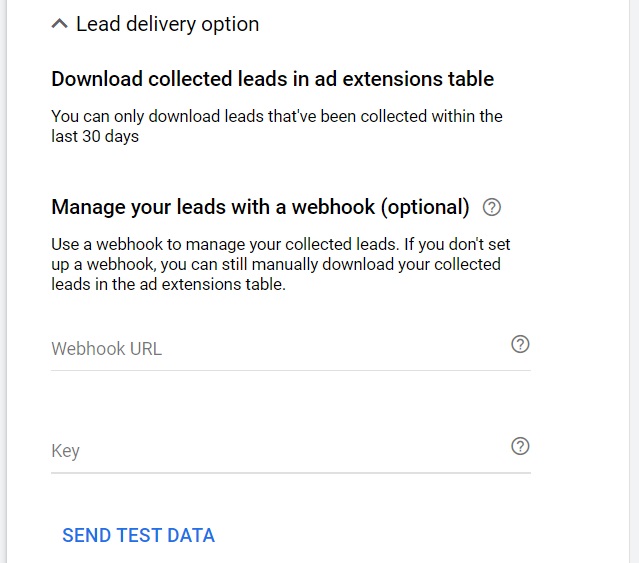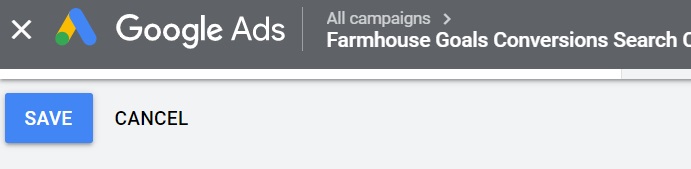One of the major challenges that business owners face is driving leads consistently. Whether you are a Real Estate agent, Marketing agency, Accounting firm, or one of the many businesses focused on leads, you know it can be difficult to find new clients. Google Ads introduced lead form extensions, which allows advertisers to add lead forms directly to their advertisements.
Currently, you can use lead form extensions on iOS and Android devices for your search campaigns. They are also available for video campaigns, but there are limitations. To learn more about driving leads from your Google Ads, check out our video below and read the corresponding article.
Google Ads Lead Form Extensions Video
What Are Lead Form Extensions?
Lead form ad extensions are one of the Google Ads ad extensions that can be added to your search campaigns. When you use them, they will add a clickable lead form to the bottom of your advertisements on mobile and tablet devices. People can click on the lead form extension, fill out their information, and submit it directly to you without having to visit your website.
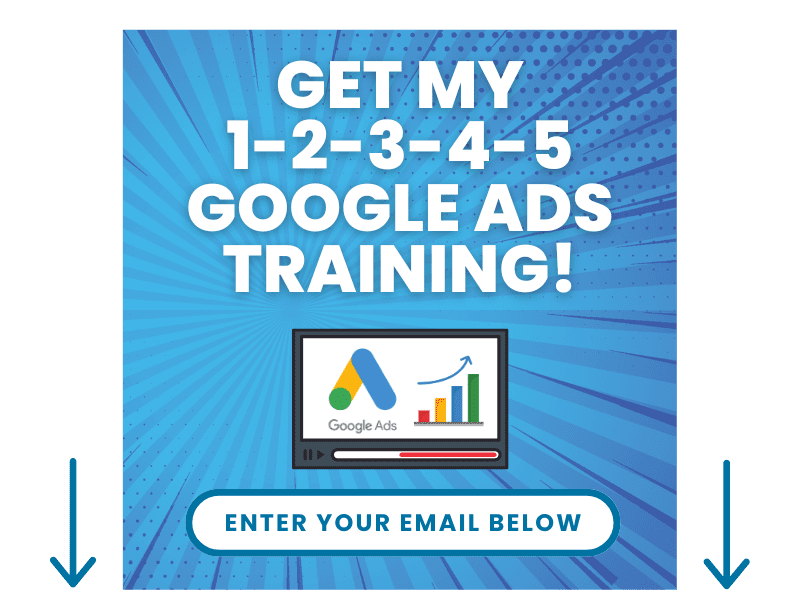
Advertisers can download all data submitted from lead form extensions for up to 30 days. In addition, you can use a webhook to import lead form data directly into your CRM.
How to Create Lead Form Extensions
You can add lead form ad extensions to an existing campaign by following the steps below.
1. Click on your Search Campaign
Click on the search campaign that you would like to add lead form extensions to. You can currently at them to the campaign-level.
2. Click on the Ads & extensions tab – Click on Extensions
Next, go to the ‘Extensions’ so you can create a new lead form extension or edit an existing one you already created.
3. Click to Add an Extension and choose ‘Lead form extensions’ from the dropdown menu
You will be able to create your form and add it to your campaign after this step.
4. Create new Extension or Use the existing lead form if you have one created already
You will need to create the extension, lead form, and submission message.
5. Create your Extension
Choose your call-to-action from the dropdown list and set your extension text.
6. Create your Lead Form
Set your headline, business name, description, the information you want to ask for, your privacy policy URL, and the background image.
7. Create your Submission Message
Create your form submission message, headline, description, call-to-action, and call-to-action URL.
8. Download leads or Manage leads with a Webhook
You can either download the leads directly through the Google Ads interface or use a Webhook URL and a Key to import the information directly into your CRM. The leads will expire after 30 days, so you need to download them at least once per month.
9. Click on Save
Once you click on the ‘Save’ button, you can create your lead form ad extension.
In Summary
If you are focused on driving leads and you are not accepting phone calls, you should consider testing lead form extensions for your search campaigns. You can easily add them to your Google Ads search campaigns and download leads when they are submitted.
It is a great way to reach potential customers and clients on the search network. Since your landing pages can drag down your conversion rate, lead form ad extensions will allow people to submit their information as they search in Google.