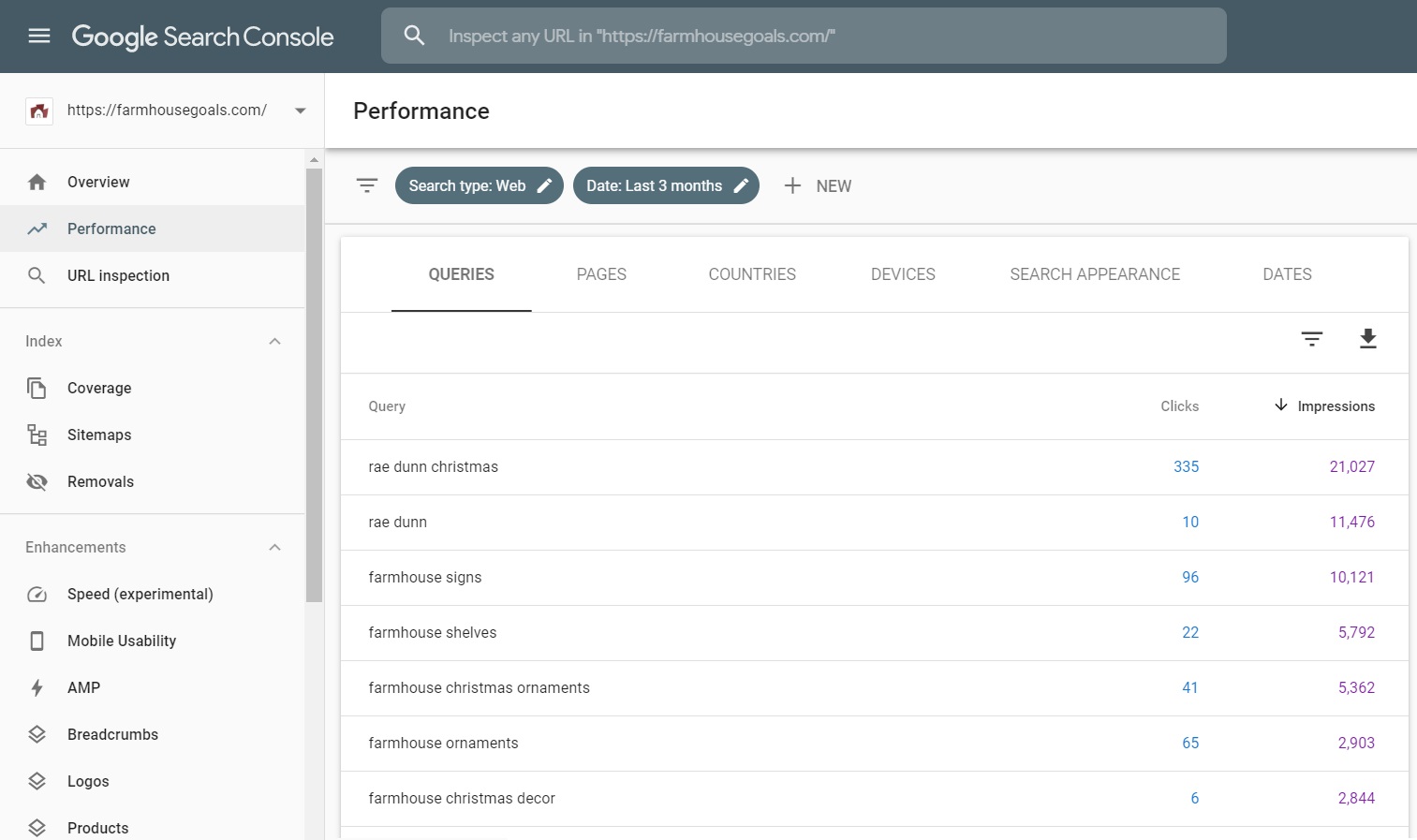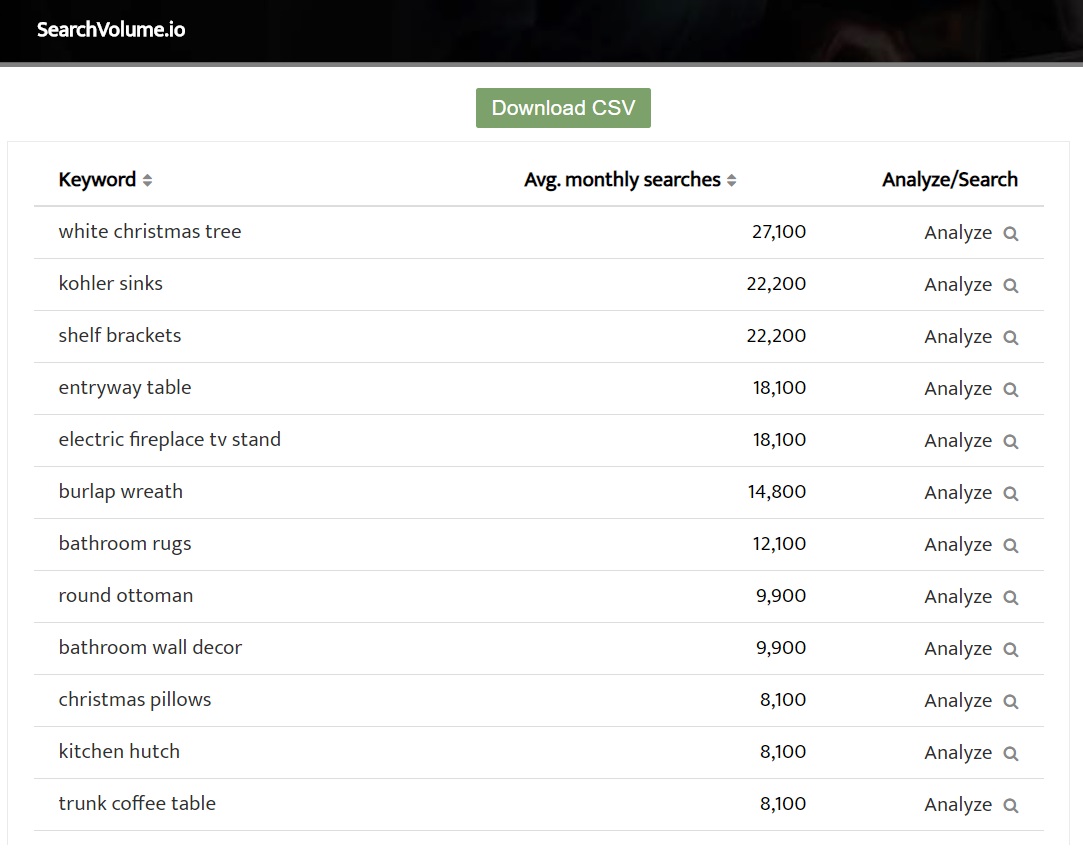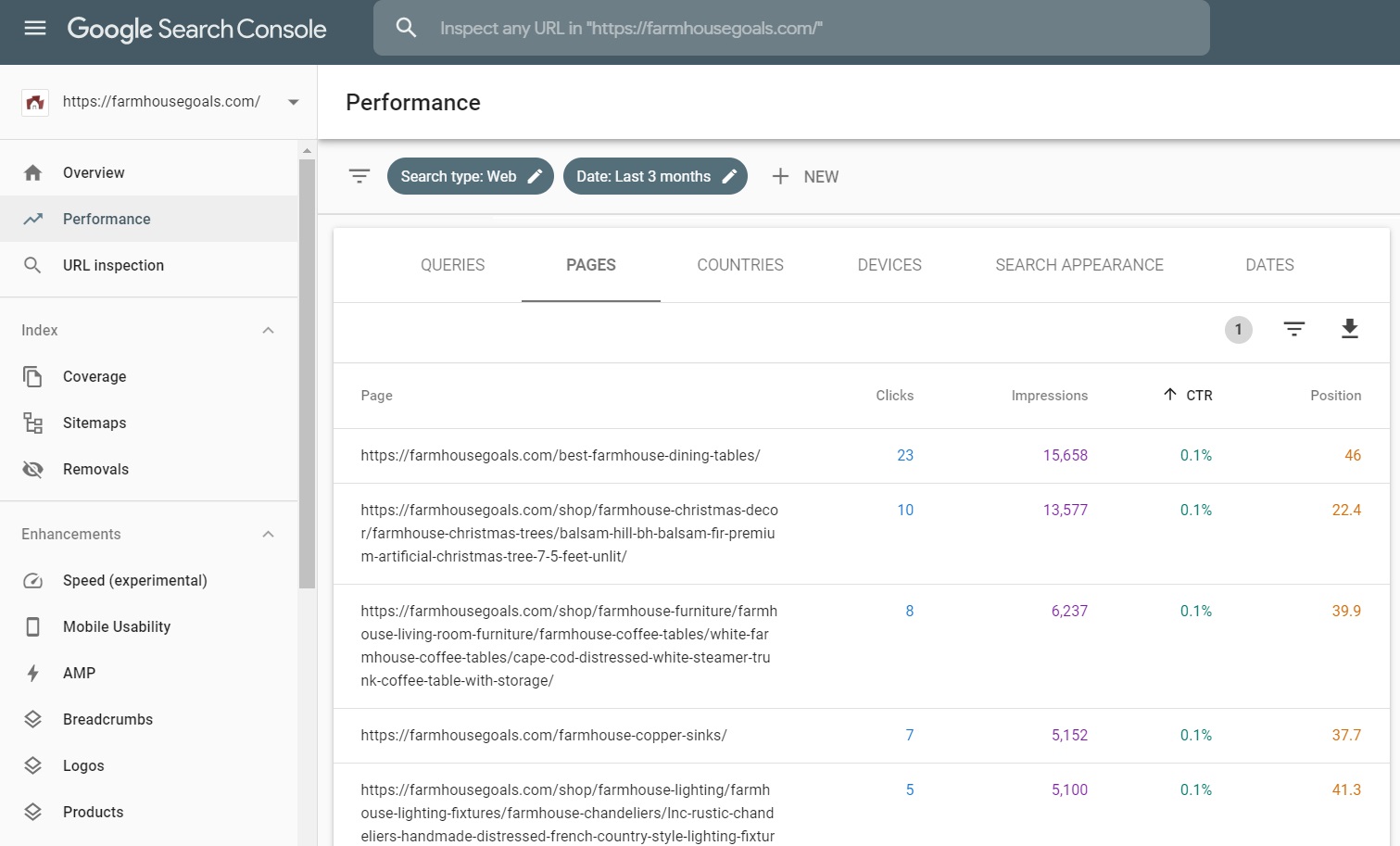Google Search Console is one of the best tools to improve your SEO strategy. It is a robust tool with a lot of free reports and tools to help you understand your performance in Google search. In addition, you can inspect individual URLs and find technical issues with your website as well.
You can watch our video below or directly on YouTube to learn some of my favorite Google Search Console tips and tricks. You will discover my favorite ways to use Google Search Console to increase your organic search traffic.
Google Search Console Tips and Tricks
7 Google Search Console Tips
When you get started with Google Search Console, you may want to start by navigating to some of the key reports. There is a lot you can learn from the performance reports and enhancement reports to improve your website.
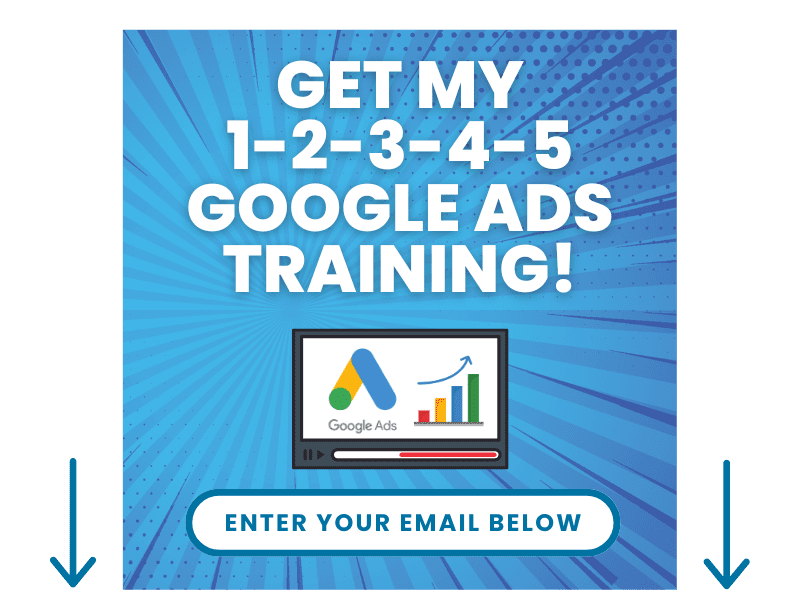
1. Export Search Queries and Find Search Volume
When you start getting search queries to drive impressions in the Google search engine, you want to optimize for the most popular keywords. One way to do that is to export the queries that are driving clicks and impressions.
Then, you can use a tool like SearchVolume.io to find the search volume for up to 800 keywords per day.
2. Find Technical Issues in the ‘Enhancements’ Section
The enhancements section of Search Console will show if you have any warnings or errors related to Speed, Mobile Usability, AMP, Breadcrumbs, Logos, Products, and the Sitelinks Searchbox.
It’s important to find and fix technical SEO issues, and you can find them easily in Google Search Console.
3. Compare Date Ranges to Find Negative Differences
I like to compare my clicks for my top keywords on a quarterly basis to see if there are any major dropoffs.
If you find that you are losing clicks and impressions for certain pages or search queries, you want to fix that immediately. Sometimes, it’s as simple as updating an old piece of content. Other times, you may have to create new content altogether.
4. Find the Search Queries Driving Traffic to a Page
You can look at individual pages and find all of the search queries that are driving SEO traffic to that page. There may be 50-100 different search queries driving traffic to one page.
5. Inspect URLs to Find Indexing Issues and Technical Issues
You can Inspect individual URLs to figure out if any of your URLs are blocked or if you have technical errors hurting your indexing. You want everything to be verified so it doesn’t impact your rankings negatively.
6. Find Data About Individual Search Queries Driving Traffic
You can review search queries to find their corresponding pages, total impressions, trends, CTR, average position, and more. It’s important to review your top keywords so you can find optimization opportunities.
7. Look For Low CTR Pages to Find Improvements
If you have pages that are driving a lot of impressions but not a lot of clicks, it represents opportunity. If you can double or triple your CTR for a page, you can drastically increase the organic search clicks to your website.
In Summary
It’s important to use SEO tools to find opportunities to grow your organic search traffic. Google Search Console gives you insights into your website and how you are performing in the Google search results. You can use the data that Google gives in Search Console and it is completely free to use.
Google Search Console Tutorial
If you want to take a deep dive into Google Search Console, you should watch the tutorial below. I go through the entire tool and show you how to get started with using it.