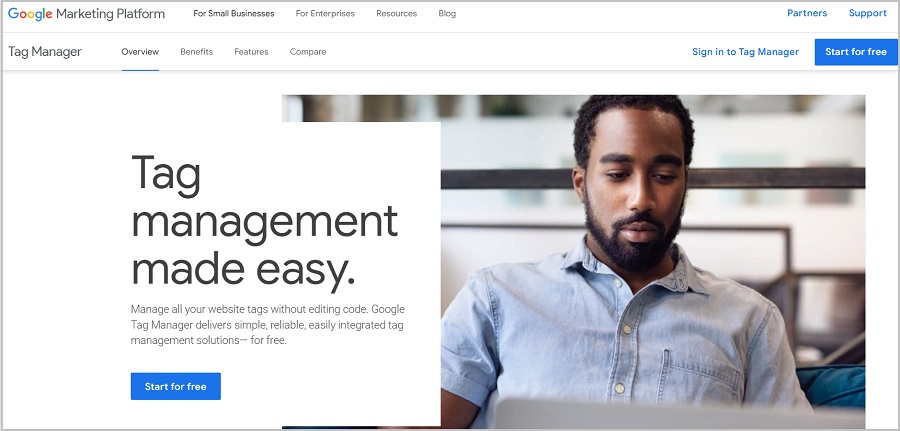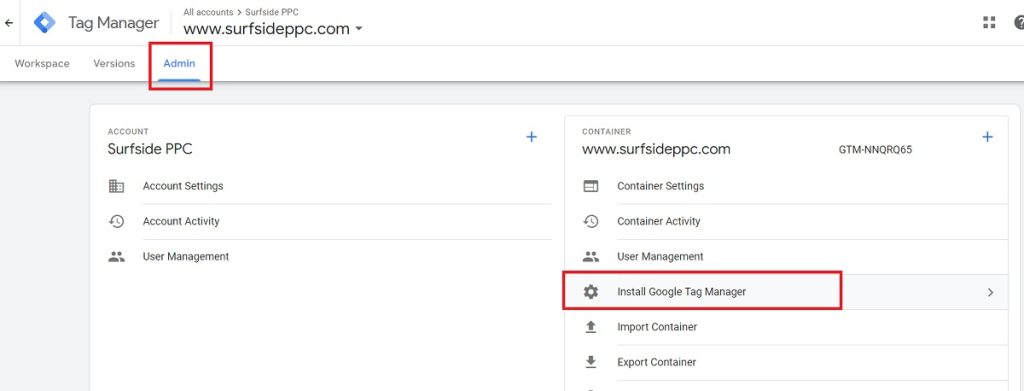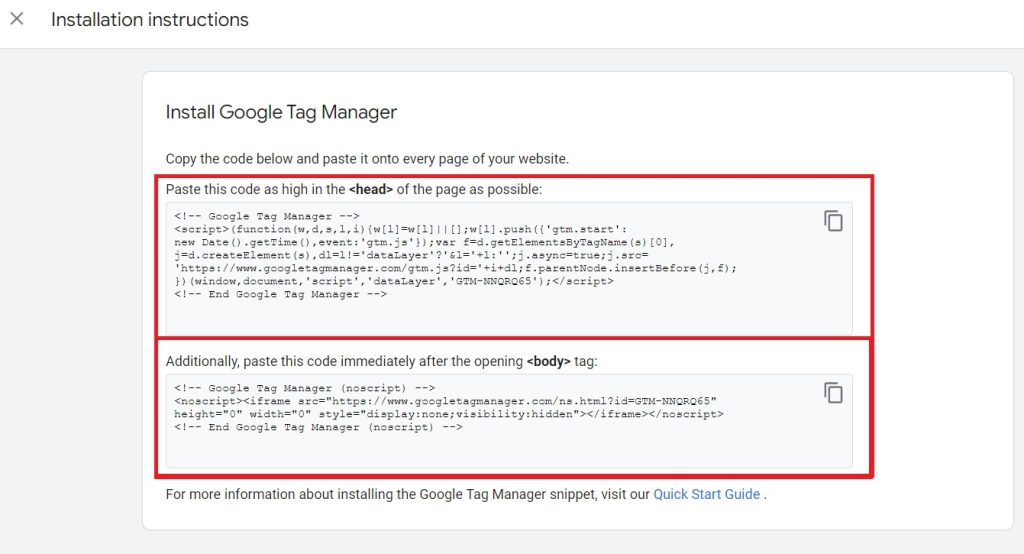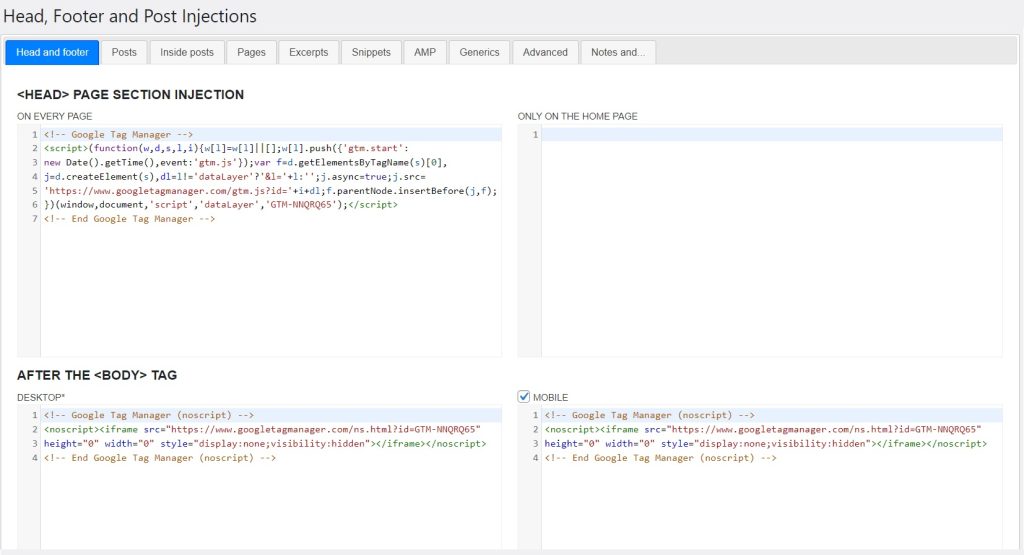Welcome to our updated LinkedIn Ads Conversion Tracking tutorial for 2023. In this comprehensive guide, we’re going to use Google Tag Manager and LinkedIn Campaign Manager to track conversions on our website. I will go through the step-by-step process of installing and setting up the LinkedIn Insight Tag 2.0 using Google Tag Manager. Then, you can optimize for conversions with your LinkedIn Advertising campaigns.
2 Types of LinkedIn Conversions You Can Track
There are two types of conversions you can track in your LinkedIn Campaign Manager: Page Load conversions and Event-Specific conversions. I will go over both options throughout this blog post.
Page Load Conversions:
These allow you to track a Thank You page or a Confirmation page that your customer sees after completing a key performance indicator. For example, you can track a Free Trial Confirmation page every time someone signs up for a free trial.
Event-Specific Conversions:
These allow you to track specific button clicks and link clicks on your website. For example, you can track every time someone clicks a ‘Start Your Free Trial’ button on your website.
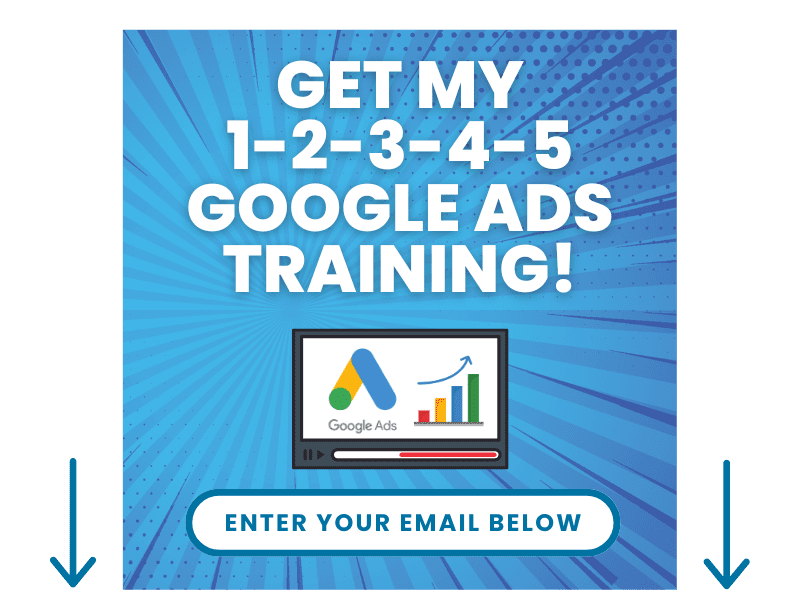
LinkedIn Ads Conversion Tracking Video
You can view the video directly on YouTube or you can watch the video embedded below. It will walk you through the step-by-step process that this blog article will.
How to Set-Up LinkedIn Ads Conversion Tracking
To make the tracking process as simple as possible, we’re going to detail how you can set-up Google Tag Manager LinkedIn Ads Conversion Tracking and integrate the LinkedIn Ads Insight Tag 2.0. By the end of this tutorial, you’ll be able to track conversions on your website and accurately attribute them to your LinkedIn Advertising campaigns.
Step 1 – Getting Started with Accounts
- You will need a LinkedIn Campaign Manager account for your business.
- You will need a Google Tag Manager account for your business.
Step 2 – Install Google Tag Manager on your Website
You can start by going to the Google Tag Manager homepage. Create an account for your website if you haven’t done so already.
You need to then go to the Admin tab of your Google Tag Manager account. Then, under the Container list, click on ‘Install Google Tag Manager’ to get started.
You will then need to copy and paste two pieces of code and place them on your website. One piece of code will go underneath your opening < head > tag and the other piece of code will go underneath your opening < body > tag.
One way to do this for a WordPress website is by installing the Head, Footer, and Post Injections WordPress plugin. You can easily paste your code and keep Google Tag Manager installed using this plugin.
Lastly, you need to submit your Google Tag Manager workspace, enter a version name and description, and click on Publish.
Now you have Google Tag Manager installed on your website.
Step 3 – Install the LinkedIn Insight Tag 2.0
Step 4 – Go to Conversion Tracking in LinkedIn Campaign Manager and Create Online Conversion
Step 5 – Name and Configure Your Conversion Settings
Step 6 – Select Active Campaign to Add Conversion To
Step 7 – Define Your Conversion Tracking Method
Step 8 – How to Set-up a Page Load Conversion
Step 9 – How to Set-up an Event-Specific Conversion
Step 10 – Create and Verify Conversion Tracking
Setting up Google Tag Manager LinkedIn Ads Conversion Tracking
With Google Tag Manager, you’ll have the freedom to track a myriad of metrics, from clicks, video views, page views, to sales and more. The first step involves setting up the LinkedIn Insight Tag 2.0 using Google Tag Manager. Alternatively, this can also be done directly through a WordPress website for those who prefer a more straightforward approach.
Tracking Sales, Clicks, Page Views, and Leads
The LinkedIn Insight Tag 2.0 gives you the ability to track not just page views but also clicks, video views, sales, and leads. By tracking these vital metrics, you can enhance your LinkedIn Ads campaigns, ensuring they deliver the most impactful results.
Aligning Conversion Tracking to Your Campaign Goals
Depending on your campaign goals, you might want to focus on specific metrics. If you’re running a brand awareness campaign, tracking page views and video views might be more relevant. However, if you’re running a sales-driven campaign, you’ll want to focus on tracking clicks and sales.
Why You Need LinkedIn Ads Conversion Tracking
Tracking conversions for your LinkedIn PPC Advertising campaigns is a must for anyone serious about their marketing efforts. By enabling LinkedIn Ads Conversion Tracking, you can optimize your campaigns for conversions, enhancing the efficacy of your Sponsored Content ads, Text ads, and InMail ads across LinkedIn’s professional network.
FAQs for LinkedIn Ads Conversion Tracking
What is LinkedIn Ads Conversion Tracking?
LinkedIn Ads Conversion Tracking allows you to measure and optimize the impact of your LinkedIn Advertising campaigns. It helps track user actions on your website that occur after clicking or viewing your LinkedIn ads, such as form submissions, purchases, or sign-ups. You can track Key Performance Indicators on your website and tie them back to your LinkedIn campaigns.
Why Should I Set-up LinkedIn Ads Conversion Tracking?
By setting up LinkedIn Ads Conversion Tracking, you can optimize your campaigns for conversions, whether that’s sales, clicks, page views, or leads. This helps you understand your return on investment better and refine your marketing strategies based on accurate data.
What is the LinkedIn Insight Tag 2.0?
The LinkedIn Insight Tag 2.0 is available through the community gallery in Google Tag Manager. It allows advertisers to link their LinkedIn Campaign Manager to their website. When installed on your website with Google Tag Manager, it can collect valuable conversion data tied to your LinkedIn ads.
How do I set up the LinkedIn Insight Tag 2.0 on my website?
You can set up the LinkedIn Insight Tag 2.0 directly on your website or through Google Tag Manager. Both methods are efficient, but Google Tag Manager might provide more flexibility for tracking different types of conversions. As long as you have Google Tag Manager installed on your website, you can track conversions as well.
Can I track video views with LinkedIn Ads Conversion Tracking?
Yes, with the LinkedIn Insight Tag 2.0 and Google Tag Manager, you can track various metrics, including video views, clicks, page views, sales, and more.
What is the benefit of using Google Tag Manager for LinkedIn Ads Conversion Tracking?
Google Tag Manager is a powerful tool that allows for advanced tracking options. It gives you more freedom to track a wide range of metrics, helping you gain deeper insights into your ad campaign’s performance.
How can I align conversion tracking with my LinkedIn advertising goals?
Your conversion tracking should align with your campaign goals. For instance, if your goal is to increase brand awareness, you might want to track page views and video views. However, if your goal is sales-driven, you might focus on tracking clicks and sales.
How can LinkedIn Ads Conversion Tracking help me optimize my budget?
By understanding what user actions are driving your conversions, you can invest more in the most effective strategies and cut back on less successful ones. This way, LinkedIn Ads Conversion Tracking helps you optimize your advertising budget.
In Summary
LinkedIn Ads Conversion Tracking is an invaluable tool for improving your PPC Advertising campaigns. With the LinkedIn Insight Tag 2.0 and Google Tag Manager, you can track a variety of metrics, allowing you to optimize your campaigns and make the most of your advertising budget.
As always, if you have any queries or need further assistance in setting up your LinkedIn Ads Conversion Tracking, feel free to reach out. Our aim is to ensure your LinkedIn advertising journey is a successful one.